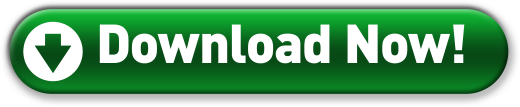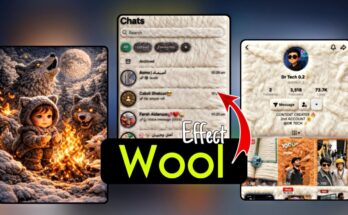How to Edit Photos Using the Ton Application: A Complete Guide
Photo editing has become a crucial part of modern content creation, whether for social media, personal projects, or professional use. Ton, a sleek and user-friendly photo editing app, makes it easy for anyone to transform ordinary pictures into visually stunning images. In this guide, we’ll walk you through the steps on how to edit photos using the Ton application.
What is the Ton Application?
Ton is a mobile photo editing app that offers a wide range of tools, filters, and presets designed to enhance your photos quickly and easily. Known for its minimalist interface and powerful editing features, Ton is especially popular among Instagram users and influencers.
How to Get Started with Ton
1. Download and Install the App
- For Android: Go to Google Play Store and search for “Ton Photo Editor”.
- For iOS: Visit the Apple App Store and search for “Ton”.
2. Open the App
- Launch Ton after installation.
- Allow necessary permissions (such as gallery access).
How to Edit Photos in Ton
1. Import Your Photo
- Tap on the “+” or Gallery icon.
- Choose a photo from your phone’s gallery or take a new one using the camera.
2. Apply Filters and Presets
- Ton offers a variety of beautiful filters designed for different aesthetics (vintage, modern, cinematic, moody, etc.).
- Simply scroll through the filter bar and tap to apply.
- You can adjust the intensity of each filter with a slider.
3. Adjust Basic Settings
- Tap the Edit or Adjust tool.
- Here, you can manually fine-tune:
- Brightness
- Contrast
- Exposure
- Saturation
- Shadows & Highlights
- Sharpness
- Temperature & Tint
4. Use Advanced Tools (Optional)
- Some versions of Ton include additional tools like:
- Grain for a vintage film look
- Vignette for darkened edges
- Fade to soften the overall tone
- HSL sliders for advanced color control
5. Crop and Rotate
- Use the Crop tool to adjust the aspect ratio or straighten the image.
- You can also rotate, flip, or skew the photo for creative effects.
6. Save or Export
- Once you’re happy with your edits, tap the Save or Export button.
- Choose the desired resolution and format (JPG or PNG).
- Share directly to Instagram, WhatsApp, or other platforms, or save to your device.
Tips for Better Edits with Ton
- Start with a high-quality image: The better your original photo, the more professional your final edit will look.
- Less is more: Avoid over-editing. A few subtle tweaks often make the biggest difference.
- Experiment with styles: Ton’s presets make it easy to find your unique aesthetic.
- Use HSL for color harmony: Fine-tuning individual colors can really bring your edit together.
Final Thoughts
Editing photos with Ton is quick, intuitive, and creatively satisfying. Whether you’re aiming for a clean and modern look or a moody vintage vibe, Ton gives you the tools to bring your vision to life. Just explore, experiment, and most importantly — have fun with it!